Installation instructions I firmware Meizu m1 note!
- ABelow is the full instructions on obtaining I firmware for Meizu m1 note! Just for him! The risk of failure of the device is very minimal .
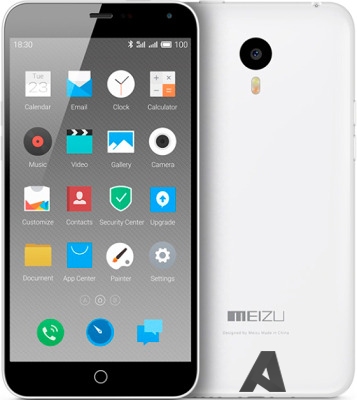
1. Put the clean Flyme OS 4.2.0.5A to wipe.
2. Get the right ROOT (Putting superSU optional).
3. Turn on the debug mode USB (Settings> Accessibility> For developers> Debugging USB).
4. Start the phone in CDROM mode and go to "Computer Management".
5. Choose the Device Manager and there is one unknown device (Perhaps M57), click on it and update the PTP driver (on CDROM we hooked up).
[banner_banner_novosti]
[/banner_banner_novosti]
6. Then set the ADB!
7. Go and check the command adb devices have, whether our device. If not, then move C:\Users\ваше имя\.android\ and create a file adb_usb.ini, because most likely you will not.
8. In this file, we enter "0x2a45" (without "" Of course: wink :) and enter the ADB in two teams:
9. Unpack the archive.
Links for download:
Copy the system-i.img to the root of the internal memory card of the phone.
10. Select the folder adb, press the shift key and right mouse button - select the item to open a command window.
11. At the command prompt, dial:
[banner_banner_novosti]
[/banner_banner_novosti]
With this team, we are connected to the core smartphone, now you need to ask Ruth access:
After this command, your smartphone may appear to ask for confirmation from superSU. In case of successful implementation of the icon instead of invitations to enter the command '$' icon will appear '#'.
12. Next, we introduce the most important command:
This command writes the image of system-i.img section / system
13. We expect the end of the command (about 5 minutes). After the download of the image will be prompted to enter a new team in the form of the sign '#'.
14. The smartphone will hang. Everything is fine. Restart it long hold the power button, and wait for download smartphone. If your smartphone is not loaded within 15 minutes, you need to reset the settings of rekaveri (volume down button + power button).
15. Now you need to reset your smartphone to factory settings. Settings> About phone> Memory> Reset. Put two checkboxes, and click "Start cleaning".
16. We expect about 10 minutes while the phone is reset to factory settings and load.
This method is very safe, even if something goes wrong, corrupted partition system can always restore the official firmware from rekaveri. Nevertheless, all at your own risk. The author is not liable for resulting bricks.
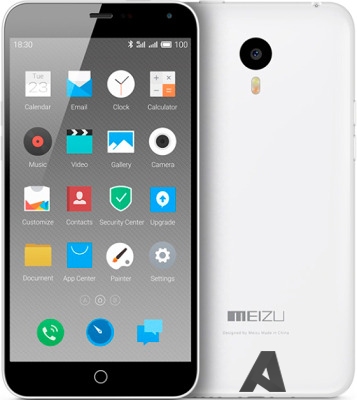
1. Put the clean Flyme OS 4.2.0.5A to wipe.
2. Get the right ROOT (Putting superSU optional).
3. Turn on the debug mode USB (Settings> Accessibility> For developers> Debugging USB).
4. Start the phone in CDROM mode and go to "Computer Management".
5. Choose the Device Manager and there is one unknown device (Perhaps M57), click on it and update the PTP driver (on CDROM we hooked up).
[banner_banner_novosti]
[/banner_banner_novosti]
6. Then set the ADB!
7. Go and check the command adb devices have, whether our device. If not, then move C:\Users\ваше имя\.android\ and create a file adb_usb.ini, because most likely you will not.
8. In this file, we enter "0x2a45" (without "" Of course: wink :) and enter the ADB in two teams:
adb kill-server
adb devices9. Unpack the archive.
Links for download:
Copy the system-i.img to the root of the internal memory card of the phone.
10. Select the folder adb, press the shift key and right mouse button - select the item to open a command window.
11. At the command prompt, dial:
adb shell[banner_banner_novosti]
[/banner_banner_novosti]
With this team, we are connected to the core smartphone, now you need to ask Ruth access:
suAfter this command, your smartphone may appear to ask for confirmation from superSU. In case of successful implementation of the icon instead of invitations to enter the command '$' icon will appear '#'.
12. Next, we introduce the most important command:
dd if=/sdcard/system-i.img of=/dev/block/platform/mtk-msdc.0/by-name/systemThis command writes the image of system-i.img section / system
13. We expect the end of the command (about 5 minutes). After the download of the image will be prompted to enter a new team in the form of the sign '#'.
14. The smartphone will hang. Everything is fine. Restart it long hold the power button, and wait for download smartphone. If your smartphone is not loaded within 15 minutes, you need to reset the settings of rekaveri (volume down button + power button).
15. Now you need to reset your smartphone to factory settings. Settings> About phone> Memory> Reset. Put two checkboxes, and click "Start cleaning".
16. We expect about 10 minutes while the phone is reset to factory settings and load.
This method is very safe, even if something goes wrong, corrupted partition system can always restore the official firmware from rekaveri. Nevertheless, all at your own risk. The author is not liable for resulting bricks.